How to Remove Write Protection on Micro SD Card
Micro SD cards are commonly used for storing photos, videos, and documents in smartphones, cameras, and other devices. However, sometimes they become write-protected, preventing users from adding, deleting, or modifying files. If you’re facing this issue, don’t worry—there are several ways to remove write protection from a Micro SD card and regain access to your data.
In this guide, we will cover the causes of write protection, how to remove write protection on micro sd card, and some preventive measures to avoid future issues.
What Causes Write Protection on a Micro SD Card?
Before fixing the problem, it’s important to understand what causes write protection. Some of the common reasons include:
- Physical Lock Switch – Some Micro SD cards, when used with an adapter, have a lock switch that prevents writing.
- Corrupted File System – A corrupted or improperly formatted SD card may become write-protected.
- Read-Only Permissions – The card might be set to read-only mode in your operating system.
- Malware or Virus Infection – Some malware can modify storage device settings, causing write protection.
- Damaged SD Card – Physical damage or excessive use can cause SD cards to malfunction.
Now that we know the possible causes, let’s explore different ways to remove write protection.
1. Check the Physical Lock Switch for micro sd card
If you’re using a Micro SD card with an adapter, the first thing to check is the lock switch on the side of the adapter.
Steps:
- Remove the Micro SD card from your device and insert it into an SD card adapter.
- Look for a small lock switch on the side of the adapter.
- If the switch is in the “locked” position, slide it to the “unlocked” position.
- Reinsert the card into your device and check if the issue is resolved.
- If this method doesn’t work, proceed to the next step.
2. Use Windows Command Prompt (Diskpart)
Windows has a built-in tool called Diskpart that allows users to manage storage devices, including removing write protection.
Steps:
- Insert the Micro SD card into your PC using a card reader.
- Press Windows + R, type cmd, and hit Enter to open Command Prompt.
- Type diskpart and press Enter.
- In the Diskpart window, type list disk and press Enter.
- Identify your Micro SD card from the list (check the storage size to identify it).
- Type select disk X (replace X with the number of your Micro SD card) and hit Enter.
- Type attributes disk clear readonly and press Enter.
- Close Command Prompt and remove the SD card.
- Now, reinsert the SD card and check if write protection is removed.
3. Modify the Windows Registry
If Diskpart doesn’t work, you can try modifying the Windows Registry to remove write protection.
Steps:
- Press Windows + R, type regedit, and hit Enter to open the Registry Editor.
- Navigate to the following location:
- HKEY_LOCAL_MACHINE
- SYSTEM
- CurrentControlSet
- Control
- StorageDevicePolicies
- Look for a key named WriteProtect on the right panel.
- Double-click it and set its Value Data to 0.
- Click OK and restart your computer.
- This should disable write protection.
4. Check for File System Errors
A corrupted file system can also cause write protection. Running a CHKDSK (Check Disk) scan can fix it.
Steps:
- Insert the Micro SD card into your computer.
- Open Command Prompt as an administrator.
- Type the following command and hit Enter:
- chkdsk X: /f (Replace X with the letter assigned to your Micro SD card.)
- Wait for the process to complete, then restart your PC.
- Now check if the write protection is removed.
5. Format the Micro SD Card
If none of the above methods work, formatting the SD card may be the last resort. Formatting will erase all data, so back up your files if possible.
Steps (Windows):
- Insert the Micro SD card into your computer.
- Open File Explorer, right-click the SD card, and choose Format.
- Select FAT32 or exFAT as the file system.
- Uncheck Quick Format and click Start.
Steps (Mac):
- Open Disk Utility (search for it in Spotlight).
- Select your Micro SD card from the list.
- Click Erase, choose ExFAT or MS-DOS (FAT), and confirm.
- After formatting, check if the issue is resolved.
6. Scan for Viruses from micro sd card
If malware is causing the write protection, scanning the Micro SD card with antivirus software can help.
Steps:
- Use software like Windows Defender, Malwarebytes, or Avast.
- Run a full scan on the SD card.
- Remove any detected threats and restart your device.
- Once the scan is complete, try accessing the SD card again.
7. Try a Different Device or Operating System
Sometimes, the issue is with the device, not the SD card. Try:
- Using another computer or phone to access the SD card.
- Using a Linux-based OS (like Ubuntu) to modify permissions.
- If the SD card works on another device, the issue might be with your original device.
8. Replace the Micro SD Card
If none of the methods work, the SD card may be physically damaged or at the end of its lifespan. In such cases, replacing the SD card is the only option.
Preventive Tips to Avoid Write Protection Issues
To prevent future write protection problems, follow these tips:
- Safely eject the SD card before removing it from a device.
- Avoid malware infections by using trusted devices and antivirus protection.
- Use high-quality SD cards from reputable brands like SanDisk or Samsung.
- Handle with care to avoid physical damage.
- Back up important data to prevent data loss.
Final Thoughts
Dealing with a write-protected Micro SD card can be frustrating, but with the right steps, you can remove the restriction and regain full access. Start by checking the lock switch, then try command-line tools, registry changes, formatting, or virus scans. If all else fails, replacing the SD card might be the best solution.
By following these methods and preventive tips, you can ensure smooth and hassle-free usage of your Micro SD card.
FAQs About How To Remove Write Protection On Micro Sd Card
How do I turn off write protection?
To turn off write protection, first check if your SD card adapter has a physical lock switch. If the switch is in the locked position, slide it to the unlocked side and try again. If that doesn’t work, you can use Windows Diskpart to remove the read-only attribute or modify the Registry Editor to disable write protection. Running a virus scan or formatting the card may also help if software-related issues are causing the problem.
Why is my SD card suddenly write-protected?
Your SD card may have become write-protected due to several reasons, such as accidental locking via the adapter’s physical switch, corrupted file system, malware infection, or read-only settings enabled by the operating system. Sometimes, SD cards also develop write protection due to excessive use, bad sectors, or internal errors caused by unsafe ejection. To fix this, check the lock switch, scan for errors, and use system tools like Diskpart or CHKDSK to restore normal functionality.
How to unlock a micro SD card?
To unlock a Micro SD card, first, check if you’re using an adapter with a lock switch and move it to the unlocked position. If the card is still locked, try removing write protection using Diskpart in Windows by clearing the read-only attribute. Additionally, ensure your operating system hasn’t set the card to read-only mode in the properties menu. If the issue persists, scanning for malware or formatting the card may be necessary.
How to remove SD card write protection?
You can remove SD card write protection using multiple methods. Start by checking the physical lock switch if using an SD card adapter. If there is no switch, use Windows Diskpart to clear the read-only attribute or modify the Registry Editor to disable write protection. Running a CHKDSK scan can also help fix file system corruption. If none of these work, formatting the SD card is the final option, though it will erase all data.
How do I turn off write protection on my SanDisk?
For SanDisk SD cards, first inspect the lock switch on the adapter and ensure it is in the unlocked position. If the SD card is still write-protected, use Diskpart to clear the read-only attributes or check if your Windows Registry settings have write protection enabled. If your SanDisk card has been infected with malware, perform a full antivirus scan and remove any detected threats. Formatting may be necessary if the card has file system errors.
What app removes write protection from SD card?
There is no single app designed specifically for removing SD card write protection, but you can use tools like Windows Diskpart, EaseUS Partition Master, or AOMEI Partition Assistant to manage and format your SD card. These applications allow you to modify storage attributes, remove read-only permissions, and fix corrupted file systems. Additionally, built-in utilities like CHKDSK in Windows or Disk Utility on macOS can help resolve the issue.
How to fix a corrupted SD card?
To fix a corrupted SD card, first, try connecting it to a different device or card reader to see if it gets detected. If the card is recognized but inaccessible, use CHKDSK (Check Disk) in Command Prompt to repair file system errors. You can also attempt reformatting the card using Windows File Explorer or Disk Management, but this will erase all data. If you need to recover files before formatting, use data recovery tools like Recuva or EaseUS Data Recovery Wizard.
How to format a micro SD card?
To format a Micro SD card on Windows, insert it into your computer, open File Explorer, right-click the SD card, and select Format. Choose FAT32 or exFAT as the file system, uncheck Quick Format if you want a deep clean, and click Start. On a Mac, open Disk Utility, select the SD card, click Erase, and choose ExFAT or MS-DOS (FAT) as the format type. Formatting will erase all data, so back up your files before proceeding.
How to turn off write protection on SD card 3DS?
If your Nintendo 3DS SD card is write-protected, check if it has a physical lock switch on the SD adapter and move it to the unlocked position. If that doesn’t work, insert the SD card into a computer and use Windows Diskpart to clear the read-only attribute. Sometimes, 3DS consoles fail to recognize SD cards due to file system issues, so reformatting the SD card to FAT32 using Disk Management or SD Formatter can help.
Why is my SD card not being detected?
Your SD card may not be detected due to hardware issues, driver conflicts, or file system corruption. Try inserting it into a different card reader or device to check if the problem is with the SD card itself. On Windows, go to Device Manager, locate the SD card under Disk Drives, and update or reinstall the drivers. If the SD card is still unrecognized, use Disk Management to assign it a new drive letter or attempt a format.
How to format a write-protected SD card using CMD?
To format a write-protected SD card using Command Prompt, follow these steps:
1. Press Windows + R, type cmd, and hit Enter.
2. Type diskpart and press Enter to open the Diskpart tool.
3. Type list disk and identify your SD card from the list.
4. Type select disk X (replace X with the disk number) and hit Enter.
5. Type attributes disk clear readonly to remove write protection.
6. Type clean and then create partition primary to prepare the SD card.
7. Format the SD card by typing format fs=fat32 quick or format fs=exfat quick, depending on your preference.
After the process is complete, your SD card should be ready to use without write protection.
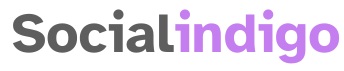

Pingback: The Difference Between "Then" and "Than" -