How to Screen Share iPhone to TV
Screen sharing your iPhone to a TV allows you to enjoy your favorite content on a bigger screen, making it perfect for watching videos, playing games, giving presentations, or mirroring apps. Whether you want to stream movies, share photos, or conduct virtual meetings, there are multiple ways to connect your iPhone to a TV. This guide will cover all the methods, including wireless and wired options, compatibility requirements, troubleshooting tips, and best practices.
Methods to Screen Share iPhone to TV
1. Using AirPlay (Wireless Method for Apple Devices)
AirPlay is Apple’s proprietary technology for wirelessly mirroring an iPhone’s screen to an Apple TV or AirPlay-compatible smart TV.
Requirements:
- An iPhone (iOS 11 or later recommended)
- Apple TV (2nd generation or later) or an AirPlay-compatible Smart TV (Samsung, LG, Sony, Vizio, etc.)
- Both devices connected to the same Wi-Fi network
Steps to Mirror iPhone to TV with AirPlay:
- Turn on your TV and ensure AirPlay is enabled.
- Connect your iPhone and TV to the same Wi-Fi network.
- Swipe down from the top-right corner of your iPhone screen (or swipe up on older models) to access Control Center.
- Tap Screen Mirroring.
- Select your Apple TV or AirPlay-compatible TV from the list.
- Enter the AirPlay code displayed on your TV, if prompted.
- Your iPhone screen will now be mirrored to the TV.
How to Stop AirPlay Mirroring:
- Open the Control Center, tap Screen Mirroring, and select Stop Mirroring.
2. Using HDMI Adapter (Wired Method for High-Quality Output)
If you prefer a stable, high-quality connection without relying on Wi-Fi, using a Lightning-to-HDMI adapter is a great option.
Requirements:
- Apple Lightning Digital AV Adapter
- HDMI cable
- A TV with an HDMI port
Steps to Mirror iPhone to TV via HDMI:
- Connect the Lightning Digital AV Adapter to your iPhone.
- Plug an HDMI cable into the adapter.
- Connect the other end of the HDMI cable to your TV’s HDMI port.
- Turn on your TV and switch to the correct HDMI input source.
- Your iPhone screen should automatically appear on the TV.
3. Using Chromecast (Wireless Method for Google Devices)
Google Chromecast is another way to wirelessly stream content from your iPhone to a TV.
Requirements:
- Google Chromecast device or a Chromecast-enabled TV
- Google Home app (available on the App Store)
- Both devices connected to the same Wi-Fi network
Steps to Cast iPhone Screen Using Chromecast:
- Plug the Chromecast device into your TV’s HDMI port and power it on.
- Connect Chromecast to the same Wi-Fi network as your iPhone.
- Download and open the Google Home app on your iPhone.
- Select your Chromecast device.
- Tap Cast my screen > Start Mirroring.
- Your iPhone screen will now be displayed on your TV.
4. Using Roku (Wireless Method for Roku Devices)
Roku devices allow you to mirror or cast content from your iPhone.
Requirements:
- A Roku device or Roku-enabled TV
- Roku app (available on the App Store)
- Both devices connected to the same Wi-Fi network
Steps to Mirror iPhone Screen Using Roku:
- Open the Roku Settings on your TV and enable Screen Mirroring.
- Install and open the Roku app on your iPhone.
- Tap Devices and select your Roku TV.
- Choose Screen Mirroring and follow the on-screen instructions.
- Your iPhone screen should now appear on your Roku-enabled TV.
5. Using Third-Party Apps
If your TV doesn’t support AirPlay, Chromecast, or Roku, you can use third-party apps like:
- ApowerMirror
- LetsView
- TV Assist
- Mirror for Samsung/LG/Sony TVs
These apps provide screen mirroring over Wi-Fi but may introduce slight lag or quality reduction.
Best Practices for Screen Sharing
- Ensure both your iPhone and TV are updated to the latest software version.
- Use a stable Wi-Fi connection to avoid lag in wireless mirroring.
- For the best quality, use an HDMI adapter for a direct connection.
- Keep your iPhone close to the TV to maintain a strong wireless signal.
- If experiencing lag, restart your devices and reconnect.
Troubleshooting Common Issues
1. AirPlay Not Working
- Ensure AirPlay is enabled on your TV.
- Restart your iPhone and TV.
- Connect both devices to the same Wi-Fi network.
- Update your TV firmware if necessary.
2. No Sound While Mirroring
- Make sure the TV volume is up.
- Check iPhone volume and mute settings.
- Restart both devices and reconnect.
3. Screen Mirroring Lagging
- Move closer to the Wi-Fi router.
- Disconnect other devices using the same network.
- Use a wired HDMI connection for better performance.
4. HDMI Connection Not Displaying iPhone Screen
- Ensure the HDMI cable is properly connected.
- Try using a different HDMI port.
- Restart both the TV and iPhone.
Conclusion
Screen sharing your iPhone to a TV is simple and convenient, offering multiple options depending on your setup and preferences. Whether using AirPlay for a seamless Apple experience, HDMI for high-quality wired connection, or Chromecast/Roku for versatile streaming, there’s a method that suits everyone’s needs. By following the steps outlined above, you can easily enjoy your iPhone’s content on a bigger screen, enhancing entertainment, productivity, and communication. The Best Affordable Smart TVs with Cutting-Edge Features
FAQs Related to How to Screen Share iPhone to TV
How do I mirror my iPhone to my TV?
You can mirror your iPhone to your TV using AirPlay if your TV supports it. Swipe down to open the Control Center, tap “Screen Mirroring,” and select your TV from the list.
How do I mirror my iPhone to my TV without Apple TV?
You can use a third-party app like ApowerMirror or AirScreen, a Lightning to HDMI adapter, or a streaming device like Chromecast, Roku, or Fire Stick.
How do I share my iPhone screen with my Android TV?
You can use third-party apps such as AirScreen, LetsView, or ApowerMirror. Alternatively, you can use a Chromecast device and the Google Home app.
How do I mirror my phone screen to my TV?
For iPhones, use AirPlay or third-party apps. For Android, use built-in screen mirroring (Smart View for Samsung) or a Chromecast device.
Can iPhone share screen with Android?
Yes, but not natively. You need apps like Zoom, TeamViewer, or ApowerMirror to share your iPhone screen with an Android device.
Can I connect my iPhone to my Android Smart TV?
Yes, you can use a Chromecast, AirScreen app, or a Lightning to HDMI adapter to connect your iPhone to an Android Smart TV.
How do I share from iPhone to Android?
You can use Google Drive, Dropbox, or third-party apps like SHAREit, Snapdrop, or Send Anywhere to transfer files between iPhone and Android.
Can I monitor iPhone with Android?
Yes, but you need parental control or monitoring apps like mSpy or AirDroid Parental Control.
Can I share my iPhone screen?
Yes, you can use FaceTime (iOS 15+), Zoom, or third-party apps like TeamViewer to share your screen.
Can iPhone Airdrop to Android?
No, AirDrop is exclusive to Apple devices. However, you can use apps like Snapdrop, SHAREit, or Google Nearby Share as alternatives.
Is there a free iPhone mirroring app?
Yes, apps like ApowerMirror, AirScreen, and LetsView offer free screen mirroring options.
How to mirror iPhone to Samsung phone?
You can use third-party apps like ApowerMirror or LetsView, or use QuickTime on a Mac and then share the Mac screen to the Samsung phone.
How to share between Android and iPhone?
Use apps like SHAREit, Snapdrop, Google Drive, or Send Anywhere to transfer files between the two devices.
How to AirPlay to TV?
Ensure your TV supports AirPlay. Open Control Center, tap “Screen Mirroring,” and select your TV.
How to share photos from iPhone to Samsung?
You can use Google Photos, Dropbox, Bluetooth (with third-party apps), or apps like SHAREit and Snapdrop to transfer photos from iPhone to Samsung.
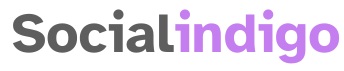
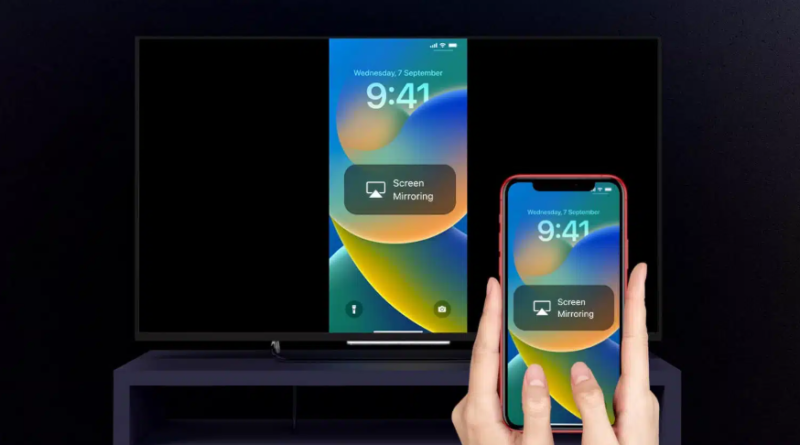
Pingback: How to Cast iPhone to Chromecast -