How to Cast iPhone to Chromecast
Casting your iPhone to a Chromecast device allows you to mirror videos, photos, and apps onto a larger screen like a TV. Unlike Android, iOS does not have native support for Chromecast, but with the right apps and settings, you can easily achieve seamless casting. This guide will walk you through different methods, troubleshooting tips, and recommended apps for casting your iPhone to Chromecast.
Can You Directly Cast an iPhone to Chromecast?
Apple’s AirPlay is the default casting feature on iPhones, but it only works with Apple devices. Since Chromecast is a Google product, iPhones require third-party apps or compatible apps that support Chromecast for successful casting.
Methods to Cast an iPhone to Chromecast
1. Using Google Home App
The Google Home app allows you to set up and manage your Chromecast device, but it does not directly support screen mirroring. However, it can be used for apps with built-in Chromecast support.
Steps:
- Download and install the Google Home app from the App Store.
- Connect your iPhone and Chromecast to the same Wi-Fi network.
- Open Google Home and select your Chromecast device.
- Open a Chromecast-supported app like YouTube, Netflix, or Spotify.
- Tap the Cast icon and select your Chromecast device to start streaming.
2. Using Third-Party Apps for Screen Mirroring
Since iPhones do not have native Chromecast mirroring, third-party apps like Replica, Streamer for Chromecast, or ApowerMirror can be used.
Steps:
- Install a mirroring app like Replica from the App Store.
- Ensure your iPhone and Chromecast are connected to the same Wi-Fi network.
- Open the app and allow necessary permissions.
- Select your Chromecast device from the list.
- Tap Start Mirroring to begin casting your screen.
3. Casting Videos and Photos from Google Apps
Google’s apps such as Google Photos, Google Chrome, and YouTube support Chromecast.
Steps:
- Open Google Photos.
- Select a photo or video you want to cast.
- Tap the Cast icon at the top.
- Choose your Chromecast device to begin viewing.
Best Apps for Casting iPhone to Chromecast
- Google Home – Basic control of Chromecast-compatible apps.
- Replica – Allows full screen mirroring.
- Streamer for Chromecast – Supports video, photo, and live stream mirroring.
- ApowerMirror – Advanced mirroring with additional features.
- YouTube, Netflix, Disney+ – Built-in Chromecast support for direct casting.
Troubleshooting Common Issues
1. Chromecast Not Showing Up
- Ensure both devices are on the same Wi-Fi network.
- Restart your iPhone, Chromecast, and Wi-Fi router.
- Update the Google Home app and any casting apps.
2. Lagging or Buffering Issues
- Reduce interference by disconnecting other devices from Wi-Fi.
- Restart the router and connect to a 5GHz network instead of 2.4GHz.
- Lower the video quality if streaming high-resolution content.
3. No Sound While Casting
- Ensure the TV volume is not muted.
- Restart the Chromecast and iPhone.
- Try reconnecting the casting session.
Conclusion
Casting your iPhone to Chromecast requires third-party apps or apps with built-in Chromecast support. Whether you want to stream videos, photos, or mirror your entire screen, solutions like Google Home, Replica, and Chromecast-enabled apps can help. By following the correct setup and troubleshooting steps, you can enjoy seamless streaming from your iPhone to your Chromecast-connected TV. How to Screen Share iPhone to TV
FAQs Related to How to Cast iPhone to Chromecast
Can I mirror iPhone to Chromecast?
Yes, but iPhones do not natively support Chromecast for screen mirroring. You need a third-party app like Replica, Streamer for Chromecast, or ApowerMirror.
How do you cast from iPhone to TV?
You can use AirPlay if your TV supports it or a Chromecast device with a cast-enabled app like YouTube, Netflix, or Google Home.
How do I mirror my phone to Chromecast?
For Android, use the Google Home app to mirror your screen. For iPhone, you need a third-party app like Replica or Streamer for Chromecast.
Can you set up Chromecast with an iPhone?
Yes, download the Google Home app on your iPhone and follow the setup instructions to connect Chromecast to your Wi-Fi network.
How do I cast directly to Chromecast?
Open a Chromecast-compatible app like YouTube or Netflix, tap the Cast icon, and select your Chromecast device.
How to AirPlay to Chromecast?
AirPlay is not directly compatible with Chromecast. However, you can use third-party apps like AirScreen or DoCast to bridge the connection.
Why won’t my iPhone cast to Chromecast?
Ensure your iPhone and Chromecast are on the same Wi-Fi network. Also, verify that you are using a Chromecast-compatible app. Restart your devices if needed.
How to cast from iPhone to Google Home?
Google Home does not support direct casting. However, you can use Google Home to set up and control Chromecast, then cast from a compatible app.
Can you cast from iPhone to Chromecast without Wi-Fi?
Yes, you can use Guest Mode in Chromecast settings or set up a mobile hotspot to connect the iPhone and Chromecast.
Can I connect my phone directly to Chromecast?
No, Chromecast requires a Wi-Fi network or a mobile hotspot for connection.
What is a cast-enabled app on iPhone?
A cast-enabled app allows you to stream content directly to Chromecast. Examples include YouTube, Netflix, Disney+, and Spotify.
How do I mirror my phone to my TV?
For iPhones, use AirPlay or a third-party Chromecast mirroring app. For Android, use the Google Home app or built-in screen mirroring.
How to cast an iPhone screen to a TV?
If your TV supports AirPlay, enable it and use Screen Mirroring from Control Center. For Chromecast, use a third-party mirroring app.
How do I mirror my iPhone to Chromecast for free?
Use free apps like Replica or DoCast from the App Store to mirror your iPhone screen to Chromecast.
How to cast from iPhone to Google TV?
Use the Google Home app to set up your Google TV, then cast from apps like YouTube or Netflix by tapping the Cast icon.
Can I cast my phone to Chromecast?
Yes, iPhones require a cast-enabled app, while Android devices can cast directly via Google Home.
How to set up Chromecast on iPhone?
Download the Google Home app, connect your Chromecast to the TV, and follow the setup instructions to link it to your Wi-Fi.
How do I connect my iPhone to Chromecast hotspot?
Turn on your iPhone’s hotspot, connect Chromecast to it using another device, then cast from your iPhone while using the hotspot.
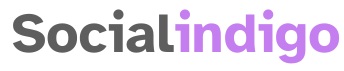
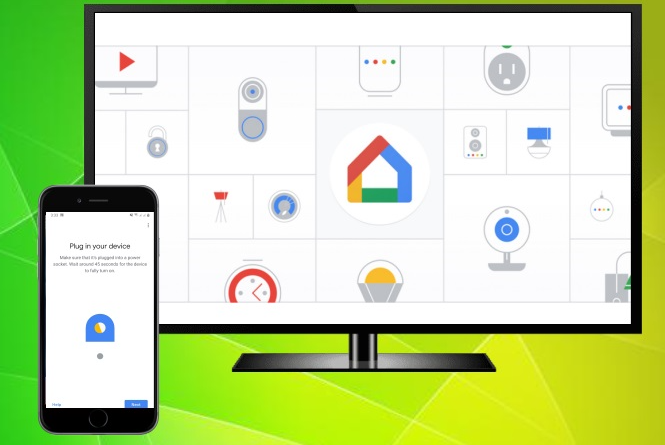
Pingback: What Are Impressions on LinkedIn? -