How to Delete a Page in Microsoft Word
Microsoft Word is a powerful tool for creating and editing documents, but sometimes you may find yourself stuck with an unwanted blank page or extra content that needs to be removed. Deleting a page in Word can be tricky, especially if it’s caused by formatting issues. In this guide, we’ll walk you through different methods to delete a page in Microsoft Word effectively.
Method 1: Deleting Content to Remove a Page
If the unwanted page contains text, images, or tables, the simplest way to remove it is by deleting the content.
Steps:
- Open the Word document.
- Navigate to the page you want to delete.
- Select all the content on that page by clicking and dragging your cursor or using Ctrl + A (Windows) / Cmd + A (Mac) if the page is isolated.
- Press the Backspace or Delete key to remove the content.
- The page should disappear automatically.
Method 2: Deleting a Blank Page at the End of a Document
Sometimes, Word creates an extra blank page at the end due to a lingering paragraph mark.
Steps:
- Scroll to the end of the document.
- Click on the blank page.
- Press Ctrl + Shift + 8 (Windows) / Cmd + 8 (Mac) to show paragraph marks.
- If you see a paragraph mark (¶), select it and press Delete.
- The blank page should be removed.
Method 3: Adjusting Page Breaks
Page breaks sometimes cause extra pages to appear in Word.
Steps:
- Switch to Draft View by clicking on View > Draft.
- Look for a Page Break line.
- Click directly on the page break and press Delete.
- The extra page should now be gone.
Method 4: Adjusting Section Breaks
Section breaks can create unwanted blank pages in Word.
Steps:
- Go to Layout > Breaks.
- Select Next Page, Odd Page, or Even Page section breaks.
- Click just before the section break and press Delete.
- This should remove the unwanted blank page.
Method 5: Reducing Margins or Font Size
If an extra page appears due to spacing issues, adjusting the margins or font size can help.
Steps:
- Go to Layout > Margins and set Narrow Margins.
- Reduce the font size of empty paragraphs to 1 pt.
- This can help fit content within the intended page range.
Final Thoughts
Deleting a page in Microsoft Word can be done in multiple ways, depending on the cause. Whether it’s extra content, blank pages, or formatting issues, these methods will help you manage your document efficiently. By understanding how to control page breaks, section breaks, and paragraph marks, you can keep your Word documents clean and professional. AI-Powered Language Learning Headphones
FAQs Related to How to Delete a Page in Microsoft Word
How do you delete an extra page in Word?
Click at the end of the document and press Backspace until the blank page is removed.
If there’s a page break, enable Show/Hide ¶ (¶ button on the Home tab) and delete unnecessary breaks.
How do I delete multiple pages in Word?
Click and drag to select multiple pages, then press Delete.
Use Find & Replace (Ctrl + H / Cmd + H) to remove all page breaks.
Why can’t I delete a page in Word?
The blank page may be caused by extra paragraph marks (¶) or a section break.
Turn on Show/Hide ¶ and delete unnecessary elements.
How do I delete a blank page in a section break?
Go to the Layout tab > Breaks > Next Page Section Break and change it to Continuous to avoid blank pages.
How do I manually delete a page file?
If you want to remove a saved Word file, navigate to the folder, right-click the document, and select Delete.
How do I delete a set of pages in Word?
Use Ctrl + Click (Cmd + Click on Mac) to select multiple pages, then press Delete.
How do I delete a page break in Word?
Click before the Page Break and press Delete.
How do I delete an extra page in WordPerfect?
Go to Reveal Codes (View > Reveal Codes) and delete any unnecessary Hard Page or Hard Return codes.
How do I delete a blank page on Pages?
Click inside the blank page, then press Delete or Backspace.
If it’s a page break, select and delete it.
How to remove a page break in Pages?
Place your cursor before the page break and press Delete.
How do I delete a blank page in a Pages document?
Go to View > Page Thumbnails, select the page, and press Delete.
How do I delete a blank page in Docs?
Click at the end of the document and press Backspace.
Adjust line spacing under Format > Line & paragraph spacing to remove extra space.
How do I delete a pages document?
On Mac, go to Finder, locate the document, right-click, and select Move to Trash.
How do I get rid of an “about:blank” page?
In your browser, go to Settings > Startup and remove “about:blank” from the homepage settings.
How do I delete a sheet page?
In Excel or Google Sheets, right-click the sheet tab at the bottom and select Delete.
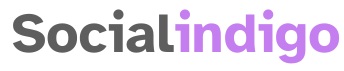
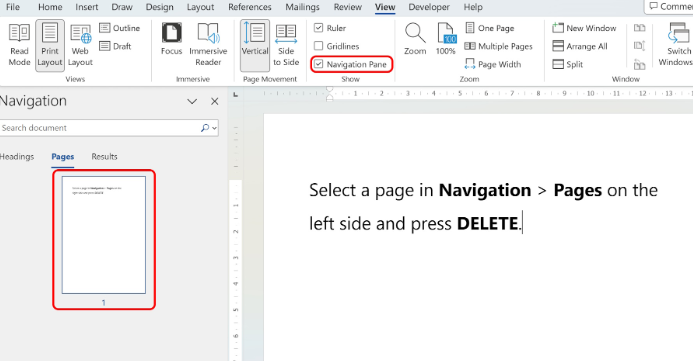
Pingback: Microsoft Cuts 15,000 Roles in Major AI‑Driven Restructuring -