How to Optimize PC for Gaming
Gaming on a PC offers the best graphics, smooth performance, and customizable settings. However, to get the most out of your gaming experience, you need to optimize your system. Whether you’re playing the latest AAA titles or competing in high-speed esports, an optimized PC ensures better FPS (frames per second), reduced lag, and an overall smoother experience. This guide will walk you through various steps to enhance your PC’s gaming performance.
1. Upgrade Your Hardware
While software tweaks help, hardware upgrades can provide a significant performance boost. Consider the following:
a. Graphics Card (GPU)
Your GPU is the most important component for gaming. If your FPS is low, upgrading your GPU should be your first priority. Consider NVIDIA’s RTX or AMD’s Radeon series for high-end performance.
b. RAM
Most modern games require at least 16GB of RAM for smooth gameplay. If you’re running 8GB, upgrading to 16GB or even 32GB can eliminate bottlenecks.
c. Solid State Drive (SSD)
Upgrading from an HDD to an SSD drastically reduces loading times. NVMe SSDs are even faster and can improve game boot speeds.
d. CPU
A powerful processor helps in handling physics calculations, AI processing, and background tasks. For high-end gaming, consider an Intel i7/i9 or AMD Ryzen 7/9 processor.
e. Cooling System
Overheating can throttle performance. Ensure you have an efficient cooling system—whether it’s air cooling or liquid cooling—to maintain stable performance.
2. Update Your Drivers
a. GPU Drivers
Regularly updating your GPU drivers ensures you get performance improvements and bug fixes. Use:
- NVIDIA GeForce Experience
- AMD Radeon Software
b. Motherboard and Chipset Drivers
Updated motherboard drivers can help with system stability and compatibility.
c. Sound and Network Drivers
Keeping sound and network drivers updated can improve in-game communication and reduce latency.
3. Optimize Windows Settings for Gaming
Windows has built-in features to optimize gaming performance.
a. Enable Game Mode
Windows 10/11 has a Game Mode that prioritizes gaming performance by allocating resources efficiently. To enable it:
- Open Settings > Gaming > Game Mode and toggle it ON.
b. Disable Background Apps
Unnecessary background applications consume RAM and CPU power. Disable them by:
- Press Ctrl + Shift + Esc to open Task Manager.
- Go to the Startup tab and disable unnecessary applications.
c. Adjust Power Settings
Set your PC to High Performance mode:
- Open Control Panel > Power Options.
- Select High Performance mode.
d. Disable Full-Screen Optimizations
- Right-click on the game’s executable file.
- Go to Properties > Compatibility.
- Check Disable fullscreen optimizations.
4. Overclock Your Hardware
Overclocking can provide a performance boost, but it requires caution.
a. Overclock Your GPU
Use software like MSI Afterburner to slightly increase your GPU clock speed.
b. Overclock Your CPU
If you have an unlocked processor (e.g., Intel “K” series or AMD Ryzen), you can use BIOS settings or Ryzen Master/Intel XTU to safely increase clock speeds.
5. Optimize In-Game Settings
Every game has settings that impact performance. Adjust the following:
a. Lower Graphics Settings
If your FPS is low, reduce settings like:
- Shadows
- Anti-aliasing
- Texture Quality
b. Use DLSS or FSR
If supported, enable NVIDIA DLSS or AMD FSR to boost FPS without major quality loss.
c. Adjust Resolution Scaling
Lowering the resolution can boost performance, but balance it with visual quality.
6. Improve Network Performance
Online gaming requires stable internet to reduce lag.
a. Use a Wired Connection
Ethernet provides a more stable connection than Wi-Fi.
b. Optimize Router Settings
- Enable QoS (Quality of Service) to prioritize gaming traffic.
- Use 5GHz Wi-Fi instead of 2.4GHz for faster speeds.
c. Close Background Downloads
Ensure no downloads are running while gaming to reduce ping.
7. Maintain Your PC
Keeping your PC clean and optimized ensures long-term performance.
a. Clean Your PC Regularly
Dust buildup can cause overheating and performance drops. Clean your PC using compressed air.
b. Manage Storage
- Delete unnecessary files.
- Use Disk Cleanup and Defragmentation (for HDDs only).
c. Monitor System Performance
Use tools like MSI Afterburner or HWMonitor to track CPU/GPU temperature and performance.
8. Use Performance-Boosting Software
Several programs can help enhance gaming performance:
- Razer Cortex (Optimizes RAM and CPU usage)
- CCleaner (Removes junk files and improves speed)
- MSI Afterburner (Monitors and overclocks GPU)
Conclusion
Optimizing your PC for gaming involves a mix of hardware upgrades, software tweaks, and routine maintenance. By following the above steps, you can enhance FPS, reduce lag, and ensure a smooth gaming experience. Whether you’re playing competitive esports or immersive open-world games, a well-optimized PC will provide the best experience possible. What Is a Good Upload Speed for Gaming?
(FAQs) about Optimizing a PC for Gaming:
1. How can I increase FPS in games?
You can increase FPS by updating your GPU drivers, lowering in-game graphics settings, overclocking your GPU, enabling Game Mode in Windows, and upgrading your hardware (such as GPU, RAM, or SSD).
2. Does adding more RAM improve gaming performance?
Yes, upgrading from 8GB to 16GB or 32GB can improve performance, especially in modern games. More RAM allows smoother multitasking and prevents bottlenecks.
3. Should I use an SSD or HDD for gaming?
An SSD is much faster than an HDD, reducing game loading times and improving overall system responsiveness. NVMe SSDs offer the best performance.
4. How do I optimize Windows for gaming?
Enable Game Mode, set power settings to High Performance, disable unnecessary startup programs, and keep your drivers updated.
5. Is overclocking safe, and does it improve gaming performance?
Overclocking can improve performance but may generate more heat and reduce hardware lifespan if not done properly. Use MSI Afterburner or BIOS settings carefully, and ensure proper cooling.
6. Why is my game lagging even though I have a good PC?
Lag can be caused by background programs consuming resources, outdated drivers, overheating, internet issues (for online games), or unoptimized in-game settings.
7. How do I reduce input lag in games?
Use a wired connection for online gaming, enable low-latency mode in GPU settings, turn on V-Sync (or disable it if it causes stuttering), and use a high-refresh-rate monitor.
8. How can I improve internet speed for online gaming?
Use a wired Ethernet connection, enable Quality of Service (QoS) on your router, close background downloads, and ensure no other devices are consuming bandwidth while gaming.
9. What’s the best temperature for my GPU and CPU while gaming?
GPU: Ideally between 60-85°C
CPU: Ideally between 50-75°C
Higher temperatures can cause thermal throttling, so ensure good cooling.
10. Does cleaning my PC help with gaming performance?
Yes! Dust buildup can cause overheating, leading to thermal throttling. Regularly clean your PC with compressed air to maintain optimal airflow and cooling.
11. How do I fully optimize my PC for gaming?
To fully optimize your PC for gaming, start by updating your graphics drivers, Windows, and essential gaming-related software to ensure peak performance. Adjust in-game settings for a balance between graphics quality and FPS, prioritizing performance over ultra settings if necessary. Optimize Windows by disabling background apps, enabling Game Mode, and adjusting power settings to “High Performance.” Ensure your storage is optimized by using an SSD for faster load times and keeping at least 20% free space. Overclock your GPU and CPU cautiously if your cooling system allows it. Keep your system cool by cleaning dust, improving airflow, and using a high-quality cooling solution. Lastly, optimize your internet connection by using a wired connection or a gaming-optimized router to reduce latency.
12. How to set PC to best performance?
To set your PC to the best performance, start by adjusting the power settings to “High Performance” or “Ultimate Performance” in the Windows Power Options. Disable unnecessary startup programs and background processes using Task Manager to free up system resources. Update your graphics drivers, chipset, and Windows to ensure optimal compatibility and efficiency. Turn off visual effects by adjusting system performance settings to “Adjust for best performance” under Advanced System Settings. Enable Game Mode and hardware-accelerated GPU scheduling if available. Ensure your storage has enough free space and use an SSD for faster data access. Lastly, keep your PC cool by maintaining proper airflow, cleaning dust, and using quality cooling solutions to prevent thermal throttling.
13. Does game mode increase FPS?
Game Mode in Windows can help increase FPS by prioritizing system resources for gaming. When enabled, it reduces background activity from other applications, allocates more CPU and GPU power to the game, and prevents Windows Update from interrupting gameplay. While the FPS boost may not always be significant, Game Mode can improve overall stability and reduce stuttering, especially on mid-range or lower-end PCs. However, its effectiveness varies depending on the game and system configuration, so it’s recommended to test performance with and without it enabled to see if it benefits your setup.
14. What program is used to optimize PC for gaming?
Several programs can help optimize your PC for gaming by boosting performance, managing system resources, and reducing latency. Popular options include MSI Afterburner, which allows GPU overclocking and real-time performance monitoring, and Razer Cortex, which optimizes system resources by closing unnecessary background applications. NVIDIA GeForce Experience and AMD Adrenalin help keep graphics drivers updated and provide game-specific optimizations. CCleaner can remove junk files to free up disk space, while Process Lasso helps manage CPU priorities for smoother gaming. Additionally, LatencyMon can analyze system latency to ensure minimal lag. Using a combination of these tools can help maximize your PC’s gaming performance.
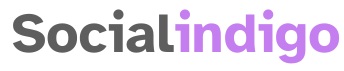

Pingback: What Does Ram Do for Gaming? -
Pingback: Is Instant Gaming Legit? A Comprehensive Review -